Quickstart
Developer Setup
Follow these steps to build and run a DeFi agent:
1
Get the Code
How you get the code depends on whether you want to simply run the project or contribute to its development. If you want to run Vibekit locally or explore the codebase, you can clone the repository through the command line or your preferred IDE:If you plan to contribute changes to Vibekit, fork the repository on Vibekit’s Github page and clone your fork locally. Replace For more detailed contribution steps, please see our Contribution Guidelines.
YOUR_USERNAME with your GitHub username:2
Run DeFi Agents
Let’s run the swapping and lending agents. These agents are started by default when the frontend is started. Follow this guide to launch the frontend:Make sure to populate the 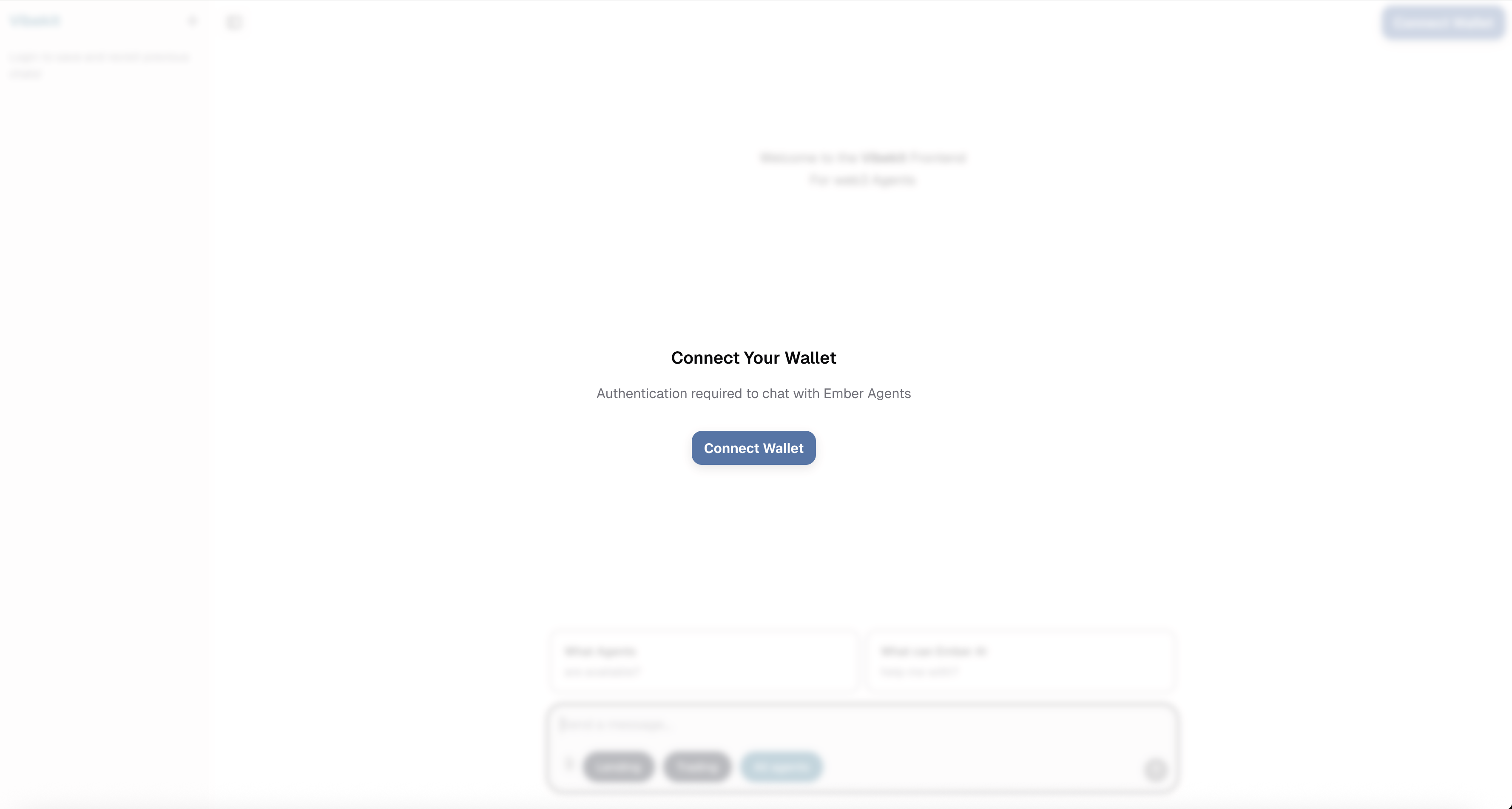
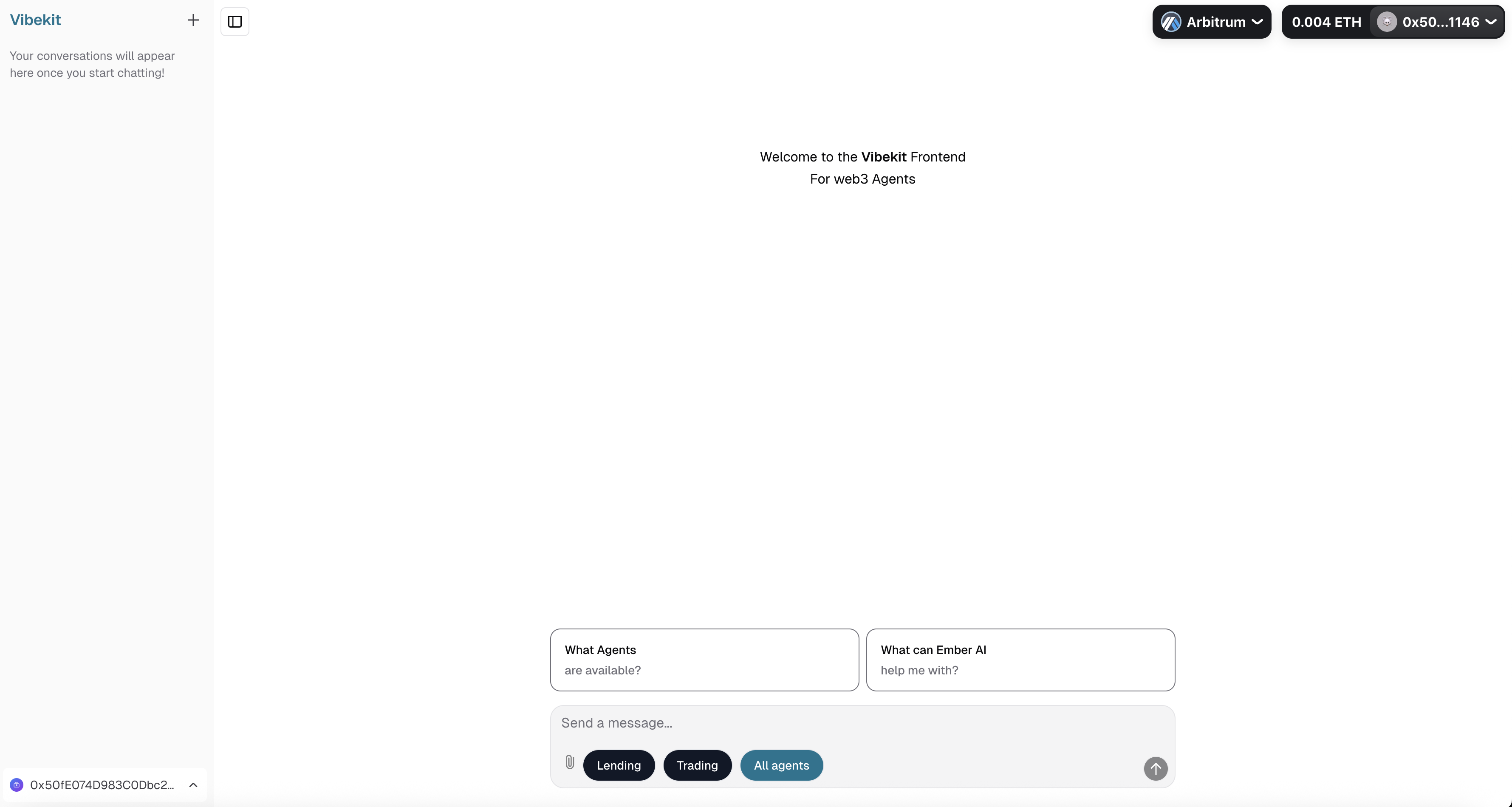
Prerequisites
Make sure you have Docker Desktop with Docker Compose v2.24 or greater installed on your system.If your are on an M-series Mac, you need to install Docker using the dmg package supplied officially by Docker rather than through Homebrew or other means to avoid build issues.
Configure Environment Variables
Navigate to the typescript directory and create a.env file by copying the example template:typescript/.env file with your API keys and configurations.Start Services with Docker Compose
From the typescript directory, run the following command to build and start the frontend and its associated services (including the lending agent, the swapping agent and the database):If you get a
permission denied error, try running the above command with sudo:If you previously ran
docker compose up with an older version of the Vibrekit and encounter frontend errors or database-related errors in the docker service logs, follow these steps:- Clear your browser cache.
-
Run the following command in your terminal:
Access Vibekit’s Web Interface
Open your web browser and navigate to http://localhost:3000. To be able to chat with the agents, you need to connect your wallet first. Click on “Connect Wallet” to get started: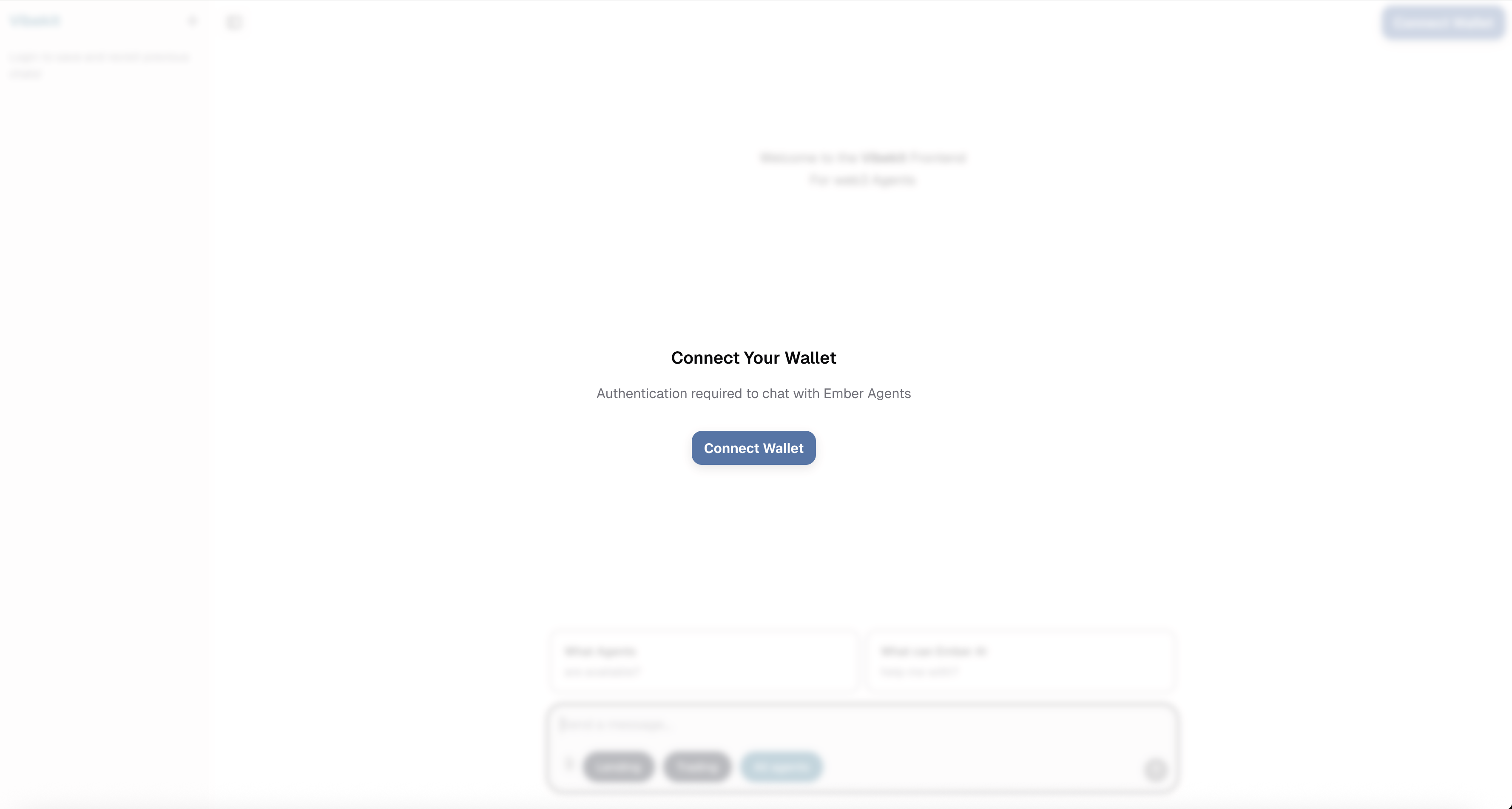
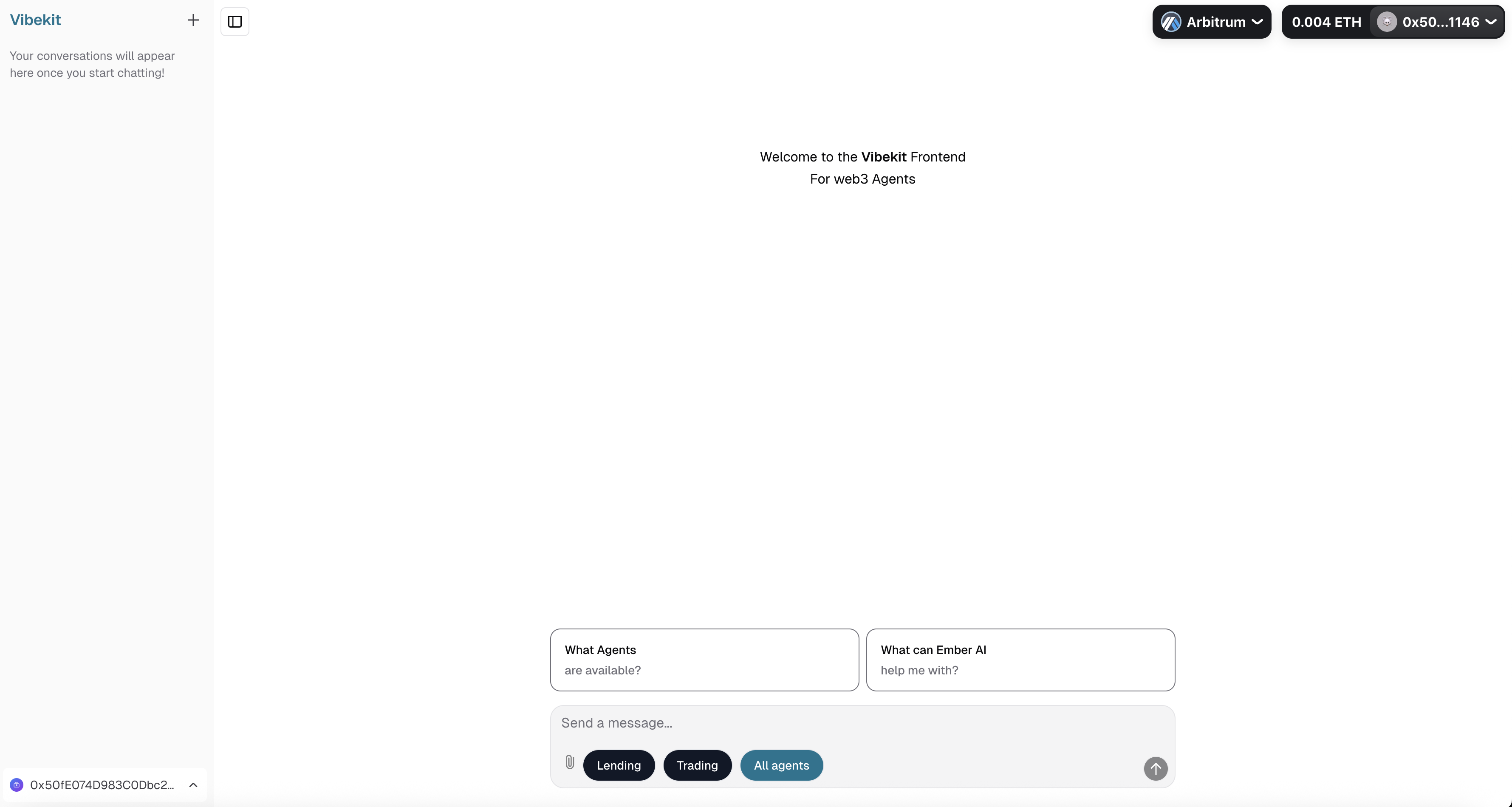
Integrating Other Agents
Checkout the templates directory to explore other Vibekit agents. To integrate any other example agents into the frontend, refer to this guide.3
Build Your Custom DeFi Agent
To build your own agent, we recommend using Vibekit’s Quickstart Agent template. It provides all the necessary boilerplate code so you can start building right away. Follow these steps to integrate and run the Quickstart Agent:
Enable the Quickstart Agent in the Frontend
In the agents-config.ts file, uncomment the agent’s configuration in two places:Add the Agent to Docker Compose
In the docker compose file, uncomment the service definition for the Quickstart Agent:Configure the Agent’s Environment
Navigate to the agent’s directory and create a local.env file by copying the .env.examplefile. Make sure to populate the .env file with your API keys and configurations:Rebuild and Restart Services
Navigate to the typescript directory, rebuild the web application and restart all services to apply the changes:To learn more about Vibekit’s agent configurations, refer to this guide.